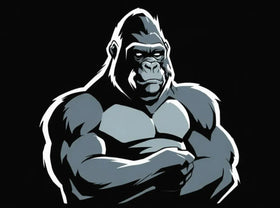Samsung Galaxy Z Fold 7: 20 Must-Know Tips & Tricks for New Owners (2025 Guide)
🚀 Introduction: Just Unfolded Your Galaxy Z Fold7? Let’s Make It Legendary
Congrats, you’re now the proud owner of the Samsung Galaxy Z Fold 7—one of the most powerful and futuristic foldable phones of 2025. But let’s be real: this isn’t your average slab phone. With its dual-screen setup, hidden gestures, multi-window mastery, and upgraded Galaxy AI, there’s a LOT you probably don’t know yet.
This guide walks you through 20 essential Galaxy Z Fold7 tips and tricks to help you:
-
Unlock hidden features
-
Boost productivity
-
Protect your $1,800 investment
-
And get the most out of Samsung’s most premium foldable yet
Let’s get unfolding.
🔧 1. Master Flex Mode Like a Pro
Place the Fold7 in an L-shape, and boom—Flex Mode activates. You’ll see:
-
Video on the top screen
-
Controls on the bottom half
Works like magic in apps like YouTube, Camera, and Google Meet.
✌️ 2. Use Two Apps at Once (and Three if You Dare)
Swipe two fingers from the side to enter split-screen mode. You can even add a third app in a pop-up window for ultimate multitasking.
Pro tip: Save your layout as a preset combo.
📦 3. Protect Your Fold7 with a Military-Grade Case
Don’t risk a cracked hinge or creased display.
🔗 Gorilla Cases for Galaxy Z Fold 7 offers:
-
Shock-absorbing armor frames
-
Hinge protection
-
MagSafe-style ring grip options
-
Kickstands for Flex Mode
✅ Trusted by first responders, hikers, and tech pros.
🖼️ 4. Take Advantage of the Cover Screen Shortcuts
Set up widgets and app shortcuts on the 3.9" cover screen so you can:
-
Check calendar
-
Control music
-
Snap a quick photo
— all without unfolding the device.
💬 5. Use the Folded Mode for One-Handed Texting
Samsung has optimized the Z Fold7 for easy typing while folded—perfect for quick replies when on the go.
🧠 6. Try Galaxy AI for Real-Time Translations
In 2025, Samsung’s Galaxy AI gives you live call translations, AI summaries, and text-based editing suggestions across your apps.
🖊️ 7. Use an S Pen Fold Edition (But Not Any Pen!)
Don’t scratch that folding screen! Only use the S Pen Fold Edition, designed with a retractable tip to protect the inner display.
📸 8. Turn the Fold into a Camcorder
Use Flex Mode to shoot videos hands-free like a mini camcorder. Bonus: turn on Super Steady mode for vlogs or moving shots.
🖥️ 9. Use Your Fold7 Like a Laptop with Samsung DeX
Connect it to a monitor or smart TV, and boom—you’ve got a full desktop interface. Perfect for productivity or presentations.
🧰 10. Add a Gorilla Glass Screen Protector (for Both Screens!)
Foldables need extra love. Gorilla Cases recommends using:
-
Tempered glass protector for cover screen
-
High-quality PET film for inner display
🔗 Shop Screen Protectors for Fold7
🌗 11. Dark Mode + Eye Comfort Shield = Better Battery
Enabling both gives you:
-
Less eye strain
-
Longer battery life
-
Sleeker look
📱 12. Pin Your Favorite Apps to the Edge Panel
Swipe in from the side and customize the Edge Panel with your top-used apps and functions—so you’re always just a swipe away.
🎮 13. Game in Full-Screen Mode with Game Booster
Fold the phone out and activate Game Booster. Enjoy high-refresh gameplay with performance tuning, temperature monitoring, and zero distractions.
🧹 14. Keep Storage Clean with Device Care
Samsung’s built-in Device Care tool clears cache, closes background apps, and frees up space with a tap.
🔄 15. Auto Rotate Not Working? Try Flex Lock
Go into Settings → Labs and enable Flex Lock to keep certain apps from auto-rotating when you're multitasking in Flex Mode.
📂 16. Drag & Drop Like a Boss
Drag images, links, or text from one app to another (like Chrome → Notes) with a finger or S Pen. It’s productivity redefined.
📷 17. Use Rear Camera Selfie Mode (Yes, Really)
Want the highest-quality selfie? Use the rear triple cameras while previewing yourself on the cover screen. Mind. Blown.
🔐 18. Set Up Secure Folder for Private Stuff
Keep banking apps, passwords, and personal files under lock with Secure Folder—secured by Knox encryption.
🔄 19. Quick Share Across Devices
Wirelessly send massive files to Galaxy tablets, phones, or even Windows PCs using Quick Share—no cables or cloud needed.
🦍 20. Use a Ring Mount for Better Grip
Let’s be honest—foldables are slippery. Gorilla Cases offers MagSafe-compatible ring grip accessories built into rugged frames.
✅ Better hold
✅ Kickstand functionality
✅ Drop prevention
🔗 See Ring Cases for Fold7
✅ Conclusion: Make Your Galaxy Z Fold 7 Unstoppable
From Flex Mode magic to S Pen wizardry, your Galaxy Z Fold7 is more than a phone—it’s a productivity powerhouse, entertainment hub, and style statement all in one.
But with great folding power comes great responsibility.
🛡️ Protect your device.
📈 Maximize your features.
💥 And look good doing it—with Gorilla Cases for Galaxy Z Fold 7.
🛒 Shop rugged Fold7 cases now → GorillaCaseStore.com